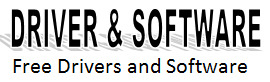How to quickly reset the continuous ink system on the epson printer
How to quickly reset the continuous ink system on the epson printer ~ Continuous Ink Systems have become very popular nowadays, and even companies such as Hewlett-Packard (HP) and Epson have added modern CISS printers to their catalogues.
This, of course, means the consumers will have to adapt to certain novelties imposed by the bigger companies. Unfortunately, Continuous Ink Systems don’t work as well as they seem to, especially in the case of Canon printers. Some of us also count with home-installed CISS on our printers, a customization which is very popular among Canon, HP, Brother and Epson printers. This last brand is the one we’re dedicating this particular post to.
These Continuous Ink Systems have a lot going on. Since they lack the inner sponges traditional ink cartridges have, you don’t have to add small amounts of ink in a specific spot, rather than replacing one load of ink with the other.
Another condition that favours this printer’s overall functioning is the easy restoring mode that’s included in the Continuous Ink System cartridges.The printer can be restored back to factory settings directly from the card attached to the ink cartridges, which will send electric shocks its way.
Continuous Ink Systems, however, do share one common issue: ink cartridges need to be restored once they’ve reached the amount of pages they were made to print. This ia very common scenario that can repeat itself in any CISS.
The actual question here is how to restore the Continuous Ink Systems installed in an Epson printer. This is a very simple procedure: like we said before, this CISS can be restored by pressing a button on the ink cartridges.
You will be able to find this same Restore button on most Epson CISS printers, and we recommend you stick to this procedure. Any feedback on this issue will be posted by us in the comments.
2. Disconnect the printer’s power cord.
3. Connect the power cord back to the printer.
4. Turn your Epson printer on.
5. In case you have the Replace Ink Cartridges option on your printer, please select it. If you don’t, click on the following button.
6. This will make the ink cartridges go to a changing position. They must be in this exact spot in order to restore the Continuous Ink System.
7. Press the Restore button on your CISS for about 5 to 6 seconds.
8. Press the Restore button again.
9. The restoring process will start on your printer, which should last about 20 seconds. The printer will be making noises similar to the ones it makes when it’s printing a document.
In case the printer doesn’t start this process, please repeat steps #7 and #8 multiple times by pressing the Restore button more than twice. You could also press the Stop menu to get this procedure going.
In this picture, the ink cartridges are in their changing position. Some printer manuals have these instructions in Ink Cartridge Replacement Tools, but some others can only get the ink cartridges in place by pressing the Stop-Reset button.
This picture shows how ink cartridges look when they’re installed on the printer, not replaced.
We recommend you don’t press the restore button for more than a few seconds, and that you change the printer’s battery once a year.
The restoring button will show up on the right side of your Epson Stylus printer.
If you have any question or inquiry, or simply can’t understand this post, please start a thread in our forum and we will gladly help you out. You can post your question in a comment in the section below this post and we will get back to you in less than 10 minutes.
This, of course, means the consumers will have to adapt to certain novelties imposed by the bigger companies. Unfortunately, Continuous Ink Systems don’t work as well as they seem to, especially in the case of Canon printers. Some of us also count with home-installed CISS on our printers, a customization which is very popular among Canon, HP, Brother and Epson printers. This last brand is the one we’re dedicating this particular post to.
These Continuous Ink Systems have a lot going on. Since they lack the inner sponges traditional ink cartridges have, you don’t have to add small amounts of ink in a specific spot, rather than replacing one load of ink with the other.
Another condition that favours this printer’s overall functioning is the easy restoring mode that’s included in the Continuous Ink System cartridges.The printer can be restored back to factory settings directly from the card attached to the ink cartridges, which will send electric shocks its way.
The actual question here is how to restore the Continuous Ink Systems installed in an Epson printer. This is a very simple procedure: like we said before, this CISS can be restored by pressing a button on the ink cartridges.
Steps to reset Epson printers with Continuous Ink Systems:
1. Turn the printer off.2. Disconnect the printer’s power cord.
3. Connect the power cord back to the printer.
4. Turn your Epson printer on.
5. In case you have the Replace Ink Cartridges option on your printer, please select it. If you don’t, click on the following button.
6. This will make the ink cartridges go to a changing position. They must be in this exact spot in order to restore the Continuous Ink System.
7. Press the Restore button on your CISS for about 5 to 6 seconds.
8. Press the Restore button again.
9. The restoring process will start on your printer, which should last about 20 seconds. The printer will be making noises similar to the ones it makes when it’s printing a document.
In case the printer doesn’t start this process, please repeat steps #7 and #8 multiple times by pressing the Restore button more than twice. You could also press the Stop menu to get this procedure going.
Here are some pictures to help you get familiar with the restoring process:
 |
| ink cartridge epson |
This picture shows how ink cartridges look when they’re installed on the printer, not replaced.
We recommend you don’t press the restore button for more than a few seconds, and that you change the printer’s battery once a year.
 |
| button to reset |
If you have any question or inquiry, or simply can’t understand this post, please start a thread in our forum and we will gladly help you out. You can post your question in a comment in the section below this post and we will get back to you in less than 10 minutes.