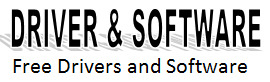Easy way to reset HP 27 black ink cartridges
Easy way to reset HP 27 black ink cartridges ~ Most of the time after you’ve refilled your ink cartridges, your printer will tell you they’ve ran out of ink completely. Your printer is trying to tell you that ink cartridge isn’t working anymore, and that you need to replace the old HP 27 black one with a new one. This, of course, is related to the page counter program installed in our printers, a process we’re already familiar with.
However, this is a very common situation after having your ink cartridges refilled. This is why we’ve learned how to restore our ink cartridges back to their original factory settings, which solves this issue right away, keeps this message from appearing on screen and saves you having to buy a brand new ink cartridge.
This following procedure will teach you how to do this by just using duct tape. We’ve already done something similar to this on HP 60 black ink cartridges,
First, remove the HP 27 black ink cartridge from your printer while it’s turned on and fully functional.
Step #2:
Then, place a small piece of duct tape right on top of the upper-left contact on your ink cartridge, just as is shown in the following picture. Please take a good look at it.
Step #3:
Place the ink cartridge back in the printer with the duct tape still on the contacts.
However, this is a very common situation after having your ink cartridges refilled. This is why we’ve learned how to restore our ink cartridges back to their original factory settings, which solves this issue right away, keeps this message from appearing on screen and saves you having to buy a brand new ink cartridge.
This following procedure will teach you how to do this by just using duct tape. We’ve already done something similar to this on HP 60 black ink cartridges,
These are the steps you must follow to restore the HP 27:
Step #1:First, remove the HP 27 black ink cartridge from your printer while it’s turned on and fully functional.
Step #2:
Then, place a small piece of duct tape right on top of the upper-left contact on your ink cartridge, just as is shown in the following picture. Please take a good look at it.
 |
| conector first to reset |
Place the ink cartridge back in the printer with the duct tape still on the contacts.
 |
| like putting the ink cartridge |
Step #4:
The printer will print an alignment sheet as soon as you set the ink cartridge back inside it. These sheets will show us everything’s working well and that things are going according to plan.
Step #5:
You can remove the ink cartridge from your printer as soon as the alignment sheet comes out of it.
Step #6:
Now, put a bit more duct tape on the other set of contacts on your ink cartridge, just as we’re showing you in the next picture.
 |
| the second connector |
Step #7:
Place the ink cartridge back in the printers with both sides covered in duct tape.
Step #8:
The printer will now make another alignment sheet.
Step #9:
After the second alignment sheet is done, please remove the ink cartridge from the printer once more.
Step #10:
Finally, remove all the pieces of duct tape from the HP 27 black ink cartridges. Please make sure there isn’t any glue left on them, since this can cause future printing issues.
If this tutorial hasn’t worked out for you, and things haven’t gone according to your expectations, please contact us by leaving a comment in the section below this post.